
In this post, I’ll show how to efficiently manage the prospects in your Pardot database so that your organization can identify the junk in Pardot (we all have it), create actionable segments, and improve your email KPIs. You’ll learn how to:
- Create Pardot Lists for buyer personas, target accounts, and other useful segments for your organization.
- Learn what Graymail is and how to identify it.
- Use segmented lists to improve your email KPIs.
- Manage the size of your Pardot database.
Pardot Database Management
Let’s get started! To begin we’re going to create a few new lists in Pardot to keep everything organized. I’m assuming you’re familiar with automation rules, dynamic, and static lists in Pardot. If you are not, then there are great resources on Pardot.com to learn more.
At Mediacurrent we have a few of what we’ve named ‘Primary Lists’ in Pardot. These lists work together to keep us organized, and allow us to quickly segment Prospects for targeted communication, track the change of these lists over time, and identify gaps across our book of business. Below are a few examples of our Primary Lists and how to make them.
Primary Lists
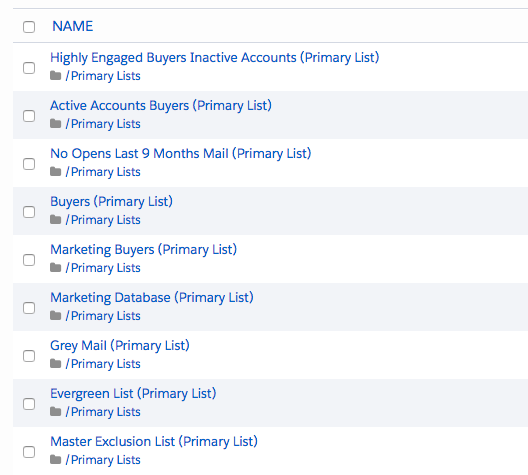
Primary Lists Defined:
- Junk - The prospects you cannot email due to opt-outs, deliverability, and other issues. 
- Evergreen - The prospects you can email.
- Graymail - The prospects you can email but should not.
- Marketing Database - The prospects you should email.
- Buyers - All of your buyer personas.
- Users - The prospects that login to use your products.
- Highly Engaged Buyers Inactive Accounts - Your highly engaged buyers. These are on the verge of becoming Sales Qualified Leads.
Junk (Master Exclusion List)
The Junk Primary List identifies opt-outs, competitors, internal emails, hard bounces, and, in general, the garbage that tends to fill up an instance of Pardot overtime. You may already know what and where the junk lives, but this process gives you a universal way to identify it and track its change over time (see chart 1 below). You won’t need to select multiple exclusion lists to send an email. Exclude this one list every time, and you’re ready to go.
How to Create it:
Who you determine to exclude from messaging is unique to your organization and its goals. One consistent exclusion rule across all organizations are those prospects flagged as ‘do not email’. Yes, Pardot will not send to these automatically, but adding them to this Junk list will show you the volume of ‘do not email’ contacts along with other junk and how the list grows over time. Below is a snapshot of a few of our exclusion rules.

Note:
Why bother excluding competitors? If they want your content, they’ll get it. Agreed, but we’ve chosen to eliminate the competition from messaging because their engagement won’t result in a lead or a sale. The ‘Competitors’ list is excluded from scoring, Salesforce updates, emails, and other workflows we have in Pardot.
The Pre Evergreen & The Evergreen List
The Evergreen List contains all of your opted-in prospects across sales teams, personas, customer verticals, etc… The Evergreen list is every prospect you can email. To create it we first have to create the Pre Evergreen List. Every prospect that opts-in should be sent to the Pre Evergreen List first. You’ll understand its application when we’re finished.
Creating the Pre Evergreen List:
Create a static “Pre Evergreen List” in Pardot (your automation rules will send prospects here).
Create a new automation rule for Form Completes. This step assumes everyone that completes a form on your website is also opting-in to receive marketing communication, and it assumes your forms are GDPR compliant. At Mediacurrent we require opting-in to communication and cookies for all of our friends in the EU to maintain GDPR compliance. Once a form is complete we use the below rules to push those prospects to our Pre Evergreen List.

We also add prospects that are a part of opportunities to our Pre Evergreen List. Below are those automation rules.
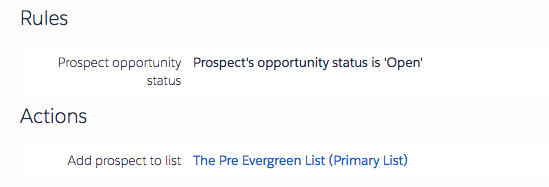
Note:
You can combine the above two rules into a single automation rule, but we’ve chosen to keep them separate as another means to show the source of a prospect. It is important to remember the first time you implement these rules it may apply to prospects that you’d like to exclude from mailing. To eliminate those prospects, tag them in Pardot first, and include a rule to exclude that tag from your automation rules.
We also import prospects to the Pre Evergreen List from events, webinars, and other activities where we gather contact data (always ensuring the data aligns with Pardot’s Permission Based Marketing Policy). Use automation rules and processes that align with your business to add those batch imports to the Pre Evergreen List.
Creating the Evergreen List:
Create a new dynamic list, name it ‘The Evergreen List’ and add the following rules:

As opted-in prospects enter Pardot from events, form completes, opportunities, or other activities, they are loaded to the Pre Evergreen List followed by the Evergreen List. But as they opt-out, bounce, or are identified as competitors (for example), they are removed from your Evergreen List. The Pre Evergreen List shows the total of what you should have in a mailable database, and the Evergreen List shows you what you actually have. Comparing the two helps you track your database size and value of the prospects you’re adding to Pardot (see chart 2 below).
The Buyers List
The Buyers list is a collection of all buyer personas in your instance of Pardot. We have multiple personas at Mediacurrent, but to keep it simple let’s focus on the leadership roles in a marketing department as well as anyone that has been on an opportunity.
On your forms and in Salesforce you may have dropdowns which makes the identification of a persona very easy by giving users and prospects specific personas to choose from. Or, if you’re like us, we use open text fields on our forms and in Salesforce. We use open text fields to eliminate grouping titles into narrow buckets and the need to categorize job titles when uploading lists from events. The below steps are applicable to open text fields.
Create a dynamic list and name it ‘Pre Buyer List’. Similar to the Pre Evergreen list, but we’re creating this list due to limitations with Pardot’s filtering rules. See below for the rules.
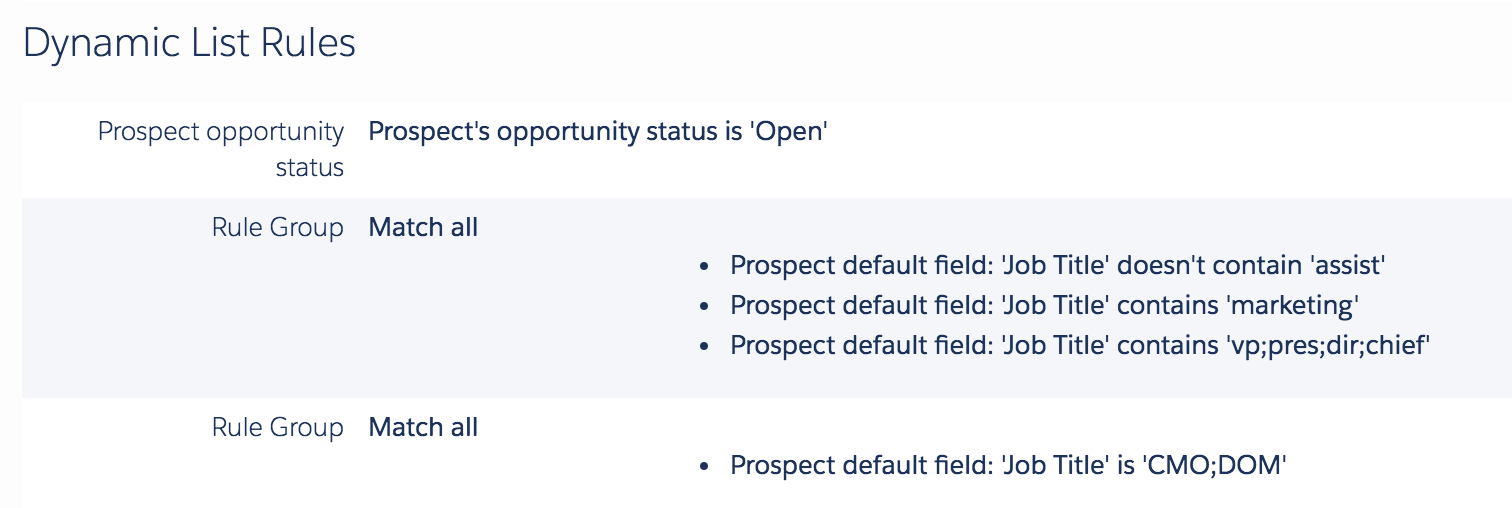
The Rule group gives us the ability to identify all the variations of the Director, VP, President, and CMO while eliminating an “Assistant to the VP of Marketing” titles.
You can apply this logic to any buyer persona that aligns with your organization. For example, replace ‘marketing’ in the above with ‘technology’, and the result will be leaders in a technology department. Additional personas can be added as new Rule Groups to this dynamic list or you can create new lists for each persona.
Once the Pre Buyer List is complete. You can create the Buyer List using the below Dynamic List Rules.

This Dynamic List takes your Pre Buyer List and Combines it with your Evergreen List. You’re left with mailable Buyers. We have a Buyer List that combines all of our personas and Buyer Lists for each individual persona.
Note:
Why not add the Evergreen List to the Pre Buyer List and save yourself a step? Good question. Because the Pre Buyer List uses an OR statement between the rule groups, you’re unable to include an “And” statement that captures all the prospects from each rule group. As a workaround, you can include the Evergreen List in every rule group, but we decided to go this route. The route you take is up to you.
Work with your Sales Department (and others that are highly involved with your customers) to identify your personas and the keywords in their job titles. Export your first few lists and review them closely for titles that don’t belong, update your logic, and refresh.
The Users List
This list is not applicable to Mediacurrent, but if your organization has prospects that login to use your product, then setup a flag either on the prospect record in Pardot or Salesforce that denotes that activity. We call these types of prospects ‘Users’. Then create a dynamic list that compiles those prospects onto a single list. Add the Evergreen List, include active accounts, and you’re good to go. It would look something like the below.

Note:
Concerned about user logins? Duplicate the above and add a last login date rule, ‘last login was greater than 14 days ago’ (or whatever time frame is applicable) to create a list of users who aren’t logging in. This new list could create an alert for your account managers or trigger a nurture program to get them back to your product and logging in.
Highly Engaged Buyers on Inactive Accounts
These are your engaged buyers with recent activity. If you’re not treating this group with care, then you may be missing out on opportunities. The score and timeframe below is just an example. It is up to your organization to identify the tipping point in terms of score and timing.

Final Note on Lists:
You can get a little carried away with these lists. I recommend working with your Sales, Marketing, and Operations teams to identify the segments where consistent visibility will add value to your business. Communicating this process to other departments and gathering their needs will open up new segments you may have missed and make the entire process and its application more successful.
Using Your Lists to Improve Email KPIs
Graymail & The Marketing Database:
There are two more lists we’ll need in order to improve your email KPIs.
Creating the Graymail List:
Graymail are prospects in your database that have a deliverable email address but do not engage with email. Maybe they signed up and didn’t realize it, maybe they are no longer with the organization, or maybe they are on the verge of unsubscribing because they don’t like your content. In any case, they’re opted-in but not engaging.
Create a dynamic list in Pardot and name it ‘Graymail’. Apply the below rules or those that align with your organization. At Mediacurrent we use a 180 day lookback window. If the prospect was created greater than 180 days ago and has not opened 1 email within the last 180 days, then we flag the prospect as graymail.
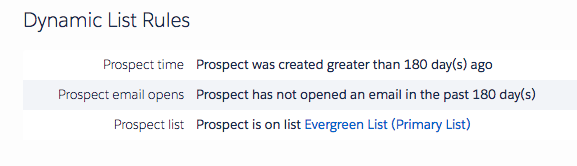
Once you have your Graymail list, you’re going to create the 2nd list -- The Marketing Database.
Creating The Marketing Database:
Create a dynamic list in Pardot and name it ‘The Marketing Database’. Apply the following rules.
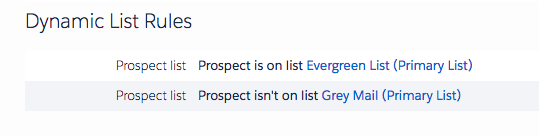
The Marketing Database is basically the opposite of graymail. These prospects have been engaging with your emails over the last 180 days. If you send your newsletter, new product announcements, or event invites to your Marketing Database (along with any applicable filters) you’ll likely see a spike in your email open and click through rates because you’re no longer casting a wide net and hoping those dormant prospects will open your message.
The Marketing Database is our primary goto base list for messaging. It’s where we start when creating more complex segments for targeted communication or analysis. Swapping out The Evergreen List with The Marketing Database in all of the above lists is an option for you. It is up to your organization and its goals.
At Mediacurrent Graymail prospects are not excluded from 100% of messaging. If we have an impactful site change, update, or valuable piece of content, then we send it to all applicable prospects within our entire Evergreen list (marketing database + graymail), but we do use it sparingly. You’ll see lower engagement rates and it will negatively impact your total email metrics.
When we implemented the Graymail list at Mediacurrent we saw an immediate and significant boost in email KPIs (see chart 3 below). You’ll likely see a change in your open and click through rates as well. To your CMO you’re going to look like a marketing automation genius but be upfront. Candidly your subject lines and content has not improved, but you have improved the way you manage your data in Pardot, and that change is significant.
Reporting
Depending on your setup you have a few options on how to report on the above lists. A direct connect to Tableau or similar tool is extremely useful in taking advantage of this data. Google Data Studio or passing this information to Salesforce Campaigns are also great options. Excel is a quick and easy option too. With Excel you can export list and gain quick insight into trends and share numbers easily. Below are a few examples of reports you can create in Excel.
Chart 1: Junk Growth Overtime

Chart 2: The Marketing Database and Exclusion List

Chart 3: Change in Open Rate

Managing Your Pardot Database Limit
How many prospects can you store in your database? Small and large organizations face data overage with Pardot and likely most marketing automation platforms. But managing the size of your database doesn't have to be a challenge. Below are a few best practices you can implement to help you manage your database limit. And you can find a more detailed workbook on pardot.com.
- Know your limit: Access it in Pardot by going to: Cog wheel > Settings > Usage & Limits > Mailable Database
- The easy way: The easiest solution is to purchase more storage. But I wouldn’t recommend purchasing more unless you’ve attempted the below best practices and are still running up against your limit.
- Delete graymail: Remember, graymail are mailable, so they count against your limit, but they don’t engage with email. If you have prospects in graymail with no Pardot activities for a time you determine is applicable for your business, then you’re probably safe to delete those prospects. Review the list of what triggers all activities on pardot.com.
- Delete prospects that don’t align with your valuable personas: If a prospect isn’t a buyer, influencer, or user, then does the prospect need to take up room in your database? At Mediacurrent, we find a lot of students that have made their way into our database. We may transfer some of these to our ATS, but ultimately we’re deleting specific job titles for our instance of Pardot every quarter.
- Legacy prospects / missing data: Legacy prospects, or those that were in Pardot when you inherited the platform from a previous team, are also a common group of prospects to review. If a prospect isn’t on your Evergreen list, doesn’t have a job title and other vital information, or isn’t a part of a target account list, then they are probably okay to delete. Be sure to check the prospect’s last activity date as well as the campaign.
- Note about deleting: I recommend deleting prospects versus flagging them as do not email. Prospects aren’t gone forever. If the prospects fills out a form or you add them via a bulk import, then you’ll be able to capture all of their historical data. You may forget they were marked as ‘do not email’ to protect your limit.
- Note on timing: You can utilize segmentation rules or dynamic lists and manually delete prospects every quarter (at a minimum). Automation rules can also be used to delete prospects as they meet criteria if you’re confident in the rules and don’t need to manually review the prospects before they are sent to the recycle bin.
By implementing these Pardot marketing automation techniques, Mediacurrent has been able to reduce the time it takes to send messages to targeted groups of contacts, identified gaps within our database, manage our database size, and improved our email KPIs. Please reach out to us or leave your questions/comments below. Happy segmenting!